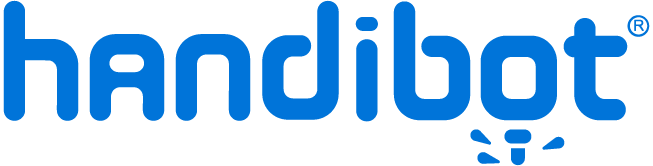Home
>
Handibot Forum
>
Topic
x stepper motor issues
Posted by Daniel
|
x stepper motor issues November 23, 2014 10:59PM | Posts: 4 |
Hi Guys,
I just received my handibot last week and love it.
It seemed to run ok but the x motor sounded a little noisy when i first ran it, since i have never run one of these before i assumed that it was probably normal. After I ran my second engraving process on it, which seemed to work fine. I tried to jog the motor over with the keypad and when i pressed the right arrow the motor moved to the right side and when i pushed the left arrow the motor also moved right leaving me no way to shift the motor towards the x zero point. When I tried pushing the "return to x and y zero point" button it tried to move to the left jammed and I had to push the stop button. After it did this I shut it down, When I felt the x motor it was burning hot while all of the other motors felt relatively cool.
Does anybody have any thoughts or help that they cold provide?
Thanks
Let me know if i need to provide more details.
I just received my handibot last week and love it.
It seemed to run ok but the x motor sounded a little noisy when i first ran it, since i have never run one of these before i assumed that it was probably normal. After I ran my second engraving process on it, which seemed to work fine. I tried to jog the motor over with the keypad and when i pressed the right arrow the motor moved to the right side and when i pushed the left arrow the motor also moved right leaving me no way to shift the motor towards the x zero point. When I tried pushing the "return to x and y zero point" button it tried to move to the left jammed and I had to push the stop button. After it did this I shut it down, When I felt the x motor it was burning hot while all of the other motors felt relatively cool.
Does anybody have any thoughts or help that they cold provide?
Thanks
Let me know if i need to provide more details.
|
Re: x stepper motor issues November 25, 2014 06:06PM | Admin Posts: 71 |
Hi Daniel,
Sorry I didn't notice this earlier. And, perhaps you have already called ShopBot and gotten an answer ...
It is possible there is an electrical issue with the motor or electronics, but I suspect that what has happened is that the two location tracking systems for the Handibot have gotten out of sync (current location coordinates vs Table Base Coordinates). When the distance gets out of registration by more than 6-8 inches, in the case of a Handibot, it can cause the Keypad Control to work in only one direction.
To fix things, try doing a [Z3] at whatever location the tool starts up at. Then do a [ZT] to set the Table Base Coordinates to the same zero point. Now you should be able to use the Keypad to move the tool wherever you would like and re-zero the coordinates with Z2 or Z3. In this case you will also want to do a ZT again to set the Table Base Coordinates to the same system.
When you use the C3 Commands to Zero axes (or the little buttons to set the zero locations on the red panel), the ZT is automatically applied and so using these built-in commands for automatically touching off in X and Y will keep everything in sync in an easy way.
The other thing you can do is just call [UR] (Utility > Reset) and this should get you back in operation by just resetting everything.
You can read more about Zeroing and Table Base Coordinates under Help in the software {and why we would want to have something so confusing }. And, if you switch to Preview Mode you will be able to see the location of the Table Base Coordinates compared to the current coordinate system.
}. And, if you switch to Preview Mode you will be able to see the location of the Table Base Coordinates compared to the current coordinate system.
And, if this does not solve it, then get back to us here or at ShopBot and we'll figure out what you need to get you going.
Ted Hall, ShopBot
Sorry I didn't notice this earlier. And, perhaps you have already called ShopBot and gotten an answer ...
It is possible there is an electrical issue with the motor or electronics, but I suspect that what has happened is that the two location tracking systems for the Handibot have gotten out of sync (current location coordinates vs Table Base Coordinates). When the distance gets out of registration by more than 6-8 inches, in the case of a Handibot, it can cause the Keypad Control to work in only one direction.
To fix things, try doing a [Z3] at whatever location the tool starts up at. Then do a [ZT] to set the Table Base Coordinates to the same zero point. Now you should be able to use the Keypad to move the tool wherever you would like and re-zero the coordinates with Z2 or Z3. In this case you will also want to do a ZT again to set the Table Base Coordinates to the same system.
When you use the C3 Commands to Zero axes (or the little buttons to set the zero locations on the red panel), the ZT is automatically applied and so using these built-in commands for automatically touching off in X and Y will keep everything in sync in an easy way.
The other thing you can do is just call [UR] (Utility > Reset) and this should get you back in operation by just resetting everything.
You can read more about Zeroing and Table Base Coordinates under Help in the software {and why we would want to have something so confusing
 }. And, if you switch to Preview Mode you will be able to see the location of the Table Base Coordinates compared to the current coordinate system.
}. And, if you switch to Preview Mode you will be able to see the location of the Table Base Coordinates compared to the current coordinate system.And, if this does not solve it, then get back to us here or at ShopBot and we'll figure out what you need to get you going.
Ted Hall, ShopBot
Sorry, only registered users may post in this forum.